The Email OptIn module is provided to SIMS licensees who have purchased this optional feature.
Accessing The Module
- Log into SIMS
- Under the Admin Menu, expand the Modules section.
- Select the Email OptIn Module.
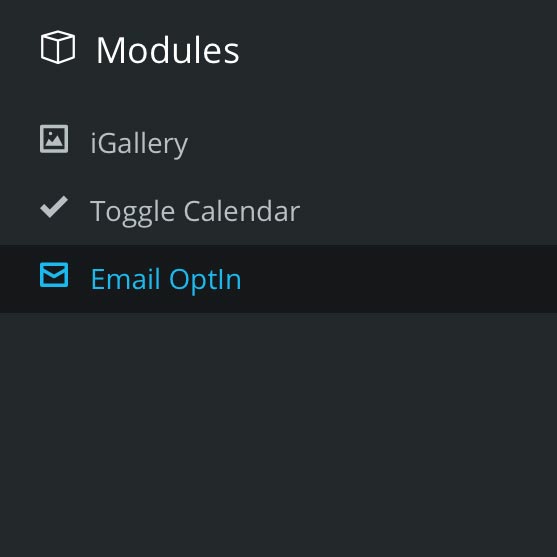
Note!

You will now be presented with the View Lists page. From here you can navigate to the Manage Lists and Address Lookup page by clicking one of the tabs at the top right-hand corner of the SIMS user interface.
Adding A New Mailing List
- Click the Manage Lists tab at the top right-hand corner of the SIMS user interface.
- Enter your desired mailing list name in the New List input field. Preferably the name of the current mailing list you use
- Click Add List.
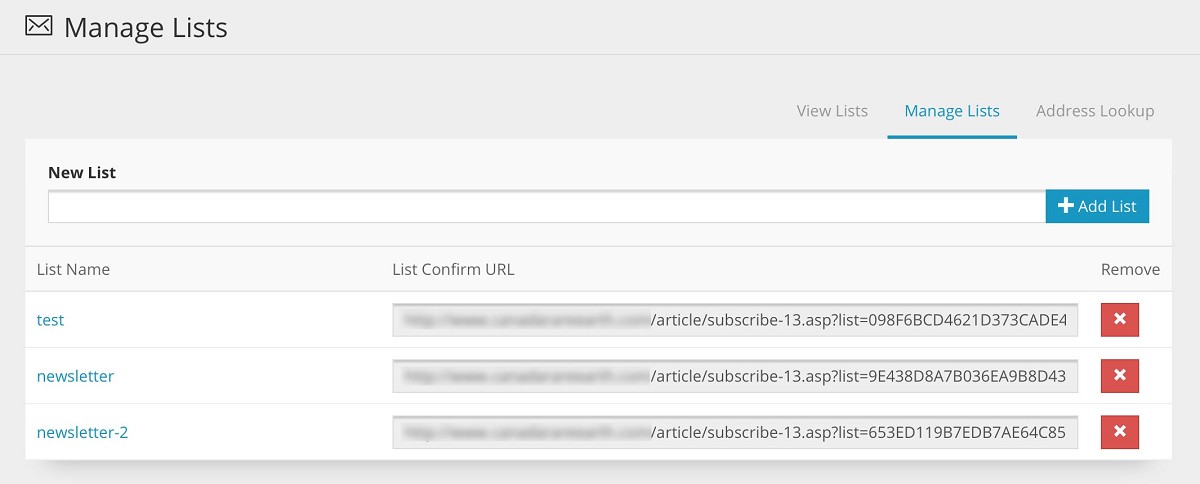
Note!
A URL will be generated and listed. Copy this link and paste it into an email to your current mailing list. When users receive the email, they will be able to click the link and submit their email address. This will provide you with their consent to receive future notification emails from you (ex. your monthly newsletter)

Viewing Your Lists
- Click the View Lists tab at the top right-hand side of the SIMS user interface.
- Select your mailing list from the Email List dropdown menu.
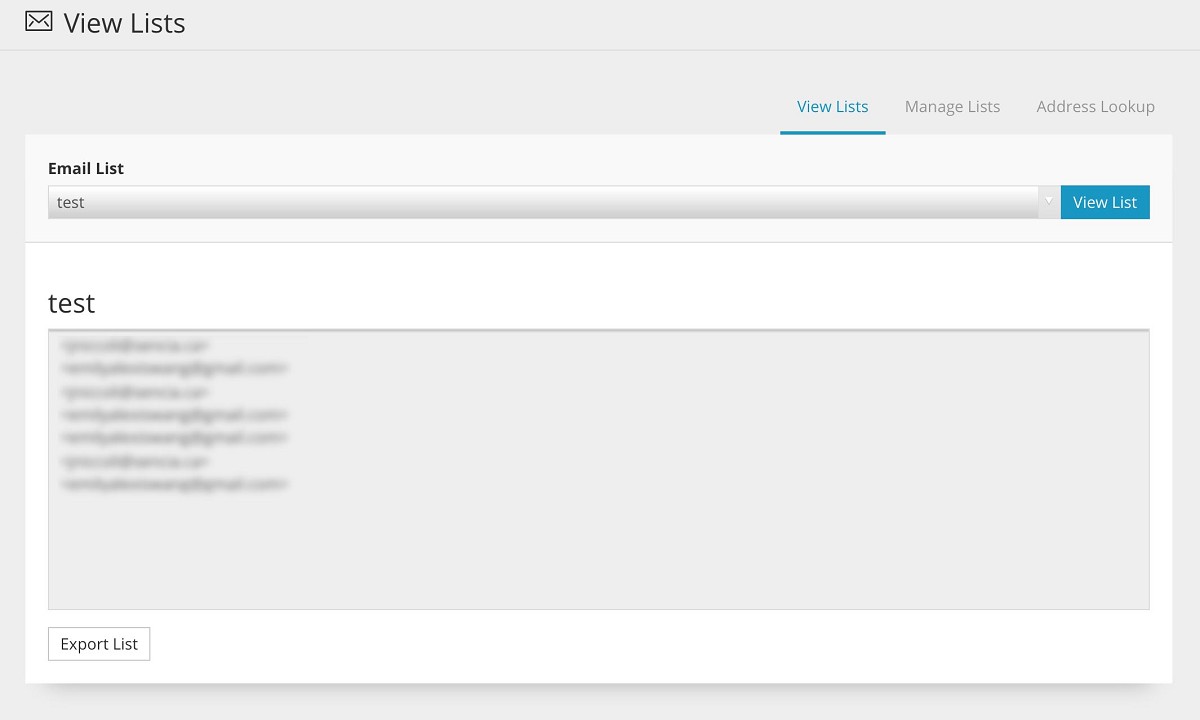
Note!
Here you will be able to see all of the users that have opted in to receive future notification emails from you. You can also export the list to a CSV file by clicking the Export List button.
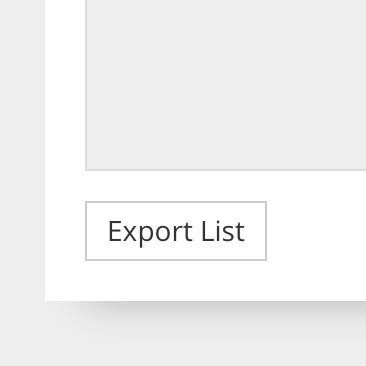
Note!
The Send Opt-In Email button can be used if your email is currently hosted by Sencia Canada Ltd. This button works if you currently have a mailing list set-up in our system and created a new list in the
Email OptIn module with the same name. An email will be sent to all addresses on that mailing list. This may not function properly if you don’t have your email hosted with us. Please contact Sencia Support at 807-768-6603 for more information regarding this feature.
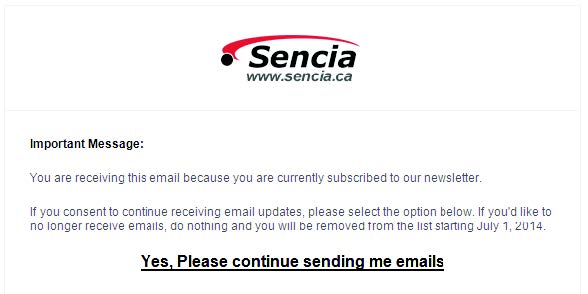
Address Lookup and Managing Users
- Click the Address Lookup tab at the top right-hand side of the SIMS user interface.
- Type a full email address in the Email Address field.

Note!
You must enter a full email address for any information to be displayed. This page can help you track down a user’s address and provide you with information such as what list they opted in for, when they were added and their IP address. You can also remove a user from a list by clicking the Remove button located to the right of the user’s information.